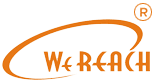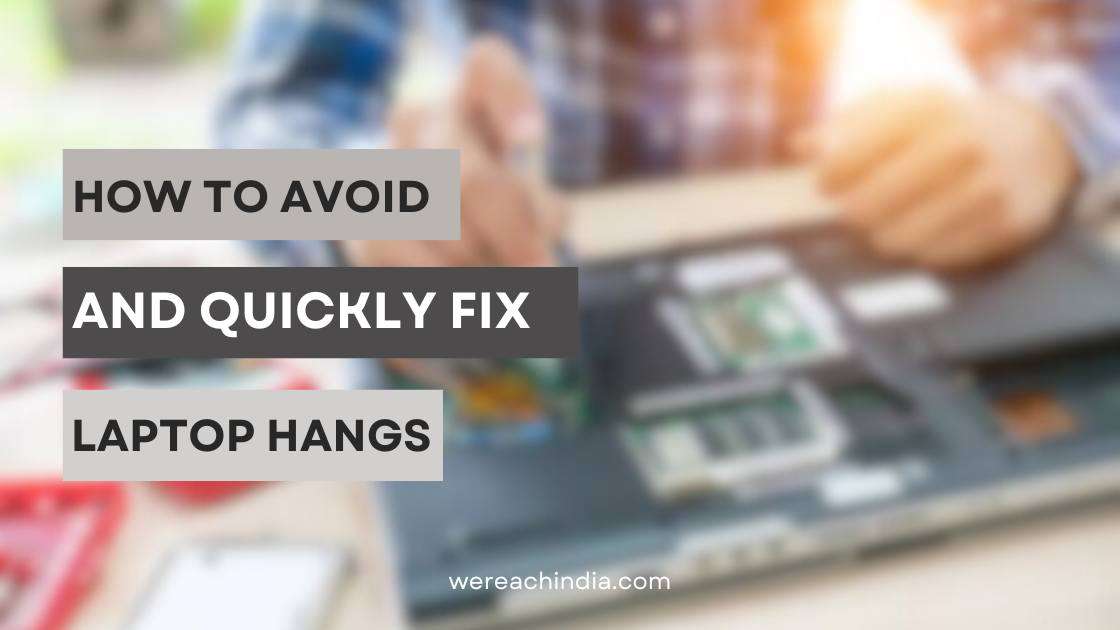A laptop that frequently hangs or freezes can be a frustrating experience, disrupting productivity and causing inconvenience. However, there are several reasons why a computer might encounter performance issues, and understanding the underlying causes can help resolve the problem effectively.
In this comprehensive guide, we will discuss various steps and strategies to troubleshoot and address the issue of constant laptop hangs. If you are dealing with various types of laptop issues, this blog will be helpful for you.
Common issues of Laptop
Laptops are intricate devices with various components and software working together, and several common reasons can contribute to laptop issues. Understanding these common issues is crucial for effective troubleshooting and maintenance. Here are some of the frequent reasons for laptop problems:
Hardware Issues:
- Faulty RAM: A malfunctioning or incompatible RAM module can lead to system crashes and freezes.
- Challenging Drive Problems: Issues with the hard drive, such as bad sectors or a failing drive, can result in data corruption and slow performance.
- Overheating: Inadequate cooling, dust buildup in fans, or malfunctioning cooling systems can cause laptops to overheat, leading to performance issues and even hardware damage.
Software Glitches:
- Outdated Operating System: Running an ancient operating system can lead to compatibility issues, security vulnerabilities, and overall instability.
- Driver Problems: Incompatible or outdated drivers can cause hardware malfunctions, leading to performance degradation and system crashes.
- Software Conflicts: Incompatible or conflicting software applications can lead to crashes and system instability.
Malware and Viruses:
- Security Threats: Malware, viruses, and other security threats can compromise system integrity, causing performance issues, data loss, and unauthorized access.
- Low RAM: Running memory-intensive applications without sufficient RAM can result in slow performance and system hangs.
- Limited Storage Space: Insufficient disk space can lead to slow performance, application crashes, and difficulty saving or accessing files.
Network Issues:
- Internet Connectivity: Unstable or slow internet connections can affect online applications and lead to browsing issues.
- Network Driver Problems: Outdated or incompatible network drivers can cause connectivity problems.
How to Fix Laptop Hanging problem
Check System Requirements:
Before delving into troubleshooting steps, ensuring that your laptop meets the system requirements for the tasks you’re performing is essential. Inadequate hardware specifications can lead to performance issues and frequent hangs.
Update Operating System and Drivers:
Ensure that your operating system and device drivers are up to date. Manufacturers regularly release updates to improve stability and address potential bugs. Updating your system and drivers can enhance overall performance and resolve compatibility issues.
Manage Startup Programs:
Too many programs launching at a startup can strain system resources and lead to hangs. Review and turn off unnecessary startup programs to lighten the load on your laptop during boot-up, improving performance.
Scan for Malware and Viruses:
Malware and viruses can significantly impact system performance. Regularly scan your laptop using reputable antivirus software to detect and eliminate any potential threats causing hangs.
Manage Disk Space:
Running out of disk space can hinder your laptop’s performance. Ensure you have sufficient free space on your hard drive, as an overloaded drive can lead to slowdowns and hangs. Delete unnecessary files and consider moving large files to external storage.
Optimize Browser Performance:
If your laptop hangs while browsing, consider optimizing your browser settings. Clearing the cache and turning off unnecessary extensions can improve browser performance and reduce the likelihood of freezes.
Monitor Resource Usage:
Use the Task Manager (Windows) or Activity Monitor (Mac) to monitor resource usage. Identify processes or applications consuming excessive CPU, memory, or disk resources and consider closing or uninstalling them.
Adjust Power Settings:
Adjusting power settings can impact laptop performance. Experiment with different power plans to balance performance and energy efficiency. High-performance settings may improve speed but could impact battery life.
Check for Overheating:
Overheating can cause laptops to slow down or hang. Ensure that the cooling system is functioning correctly, and consider using a cooling pad to dissipate heat. Cleaning the laptop’s vents and fans can also prevent overheating.
Update BIOS/UEFI:
Check if updates are available for your laptop’s BIOS/UEFI firmware. Manufacturers release updates to improve system stability and compatibility, addressing potential issues that could lead to hangs.
Conclusion:
So, dealing with a laptop that constantly hangs requires a systematic approach to identify and address the root causes. Following the steps outlined in this guide, users can troubleshoot the issue effectively, improve overall performance, and enjoy a smoother computing experience.
Remember that regular maintenance, updates, and cautious resource management are vital to preventing future hangs and ensuring your laptop operates at its full potential.